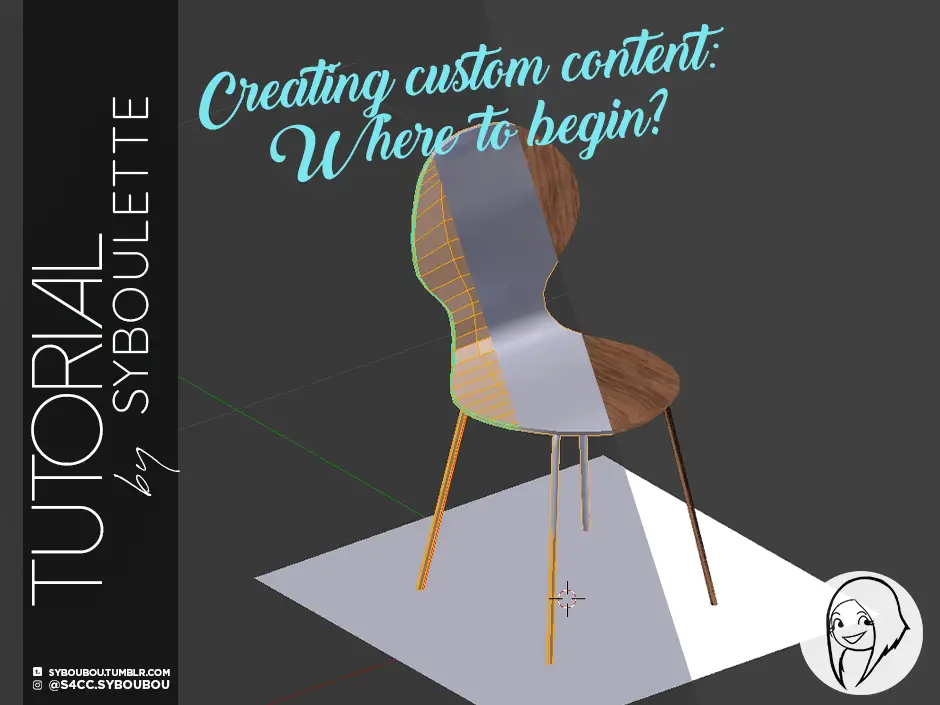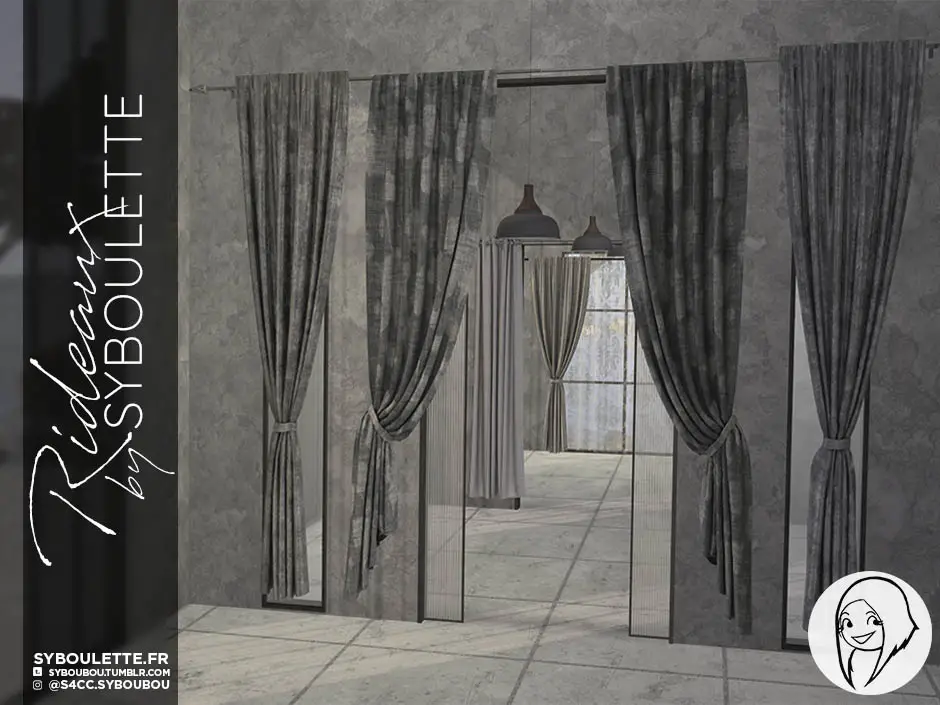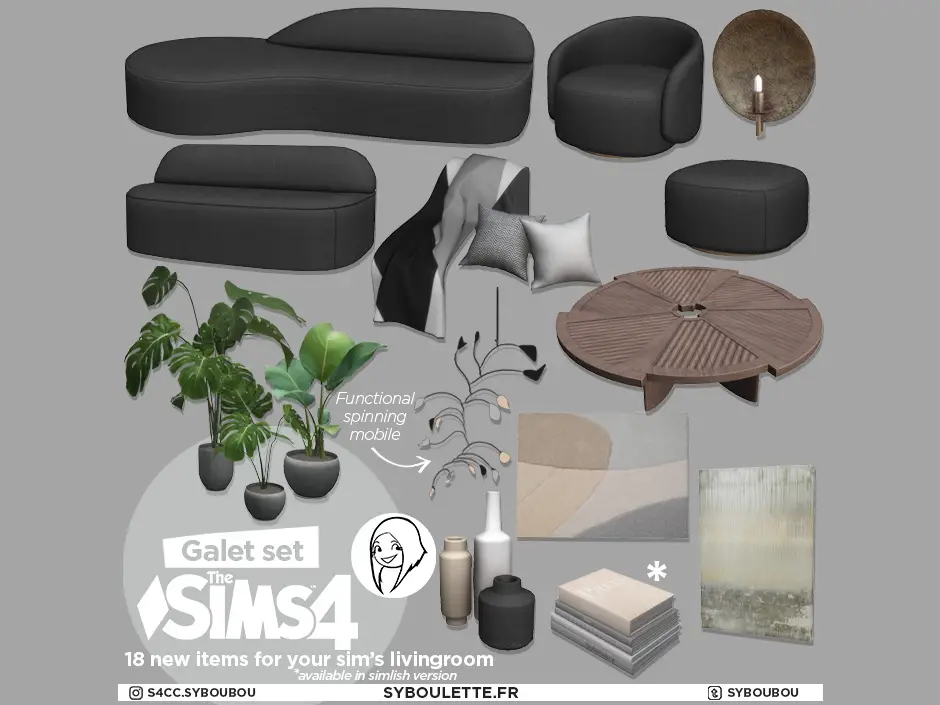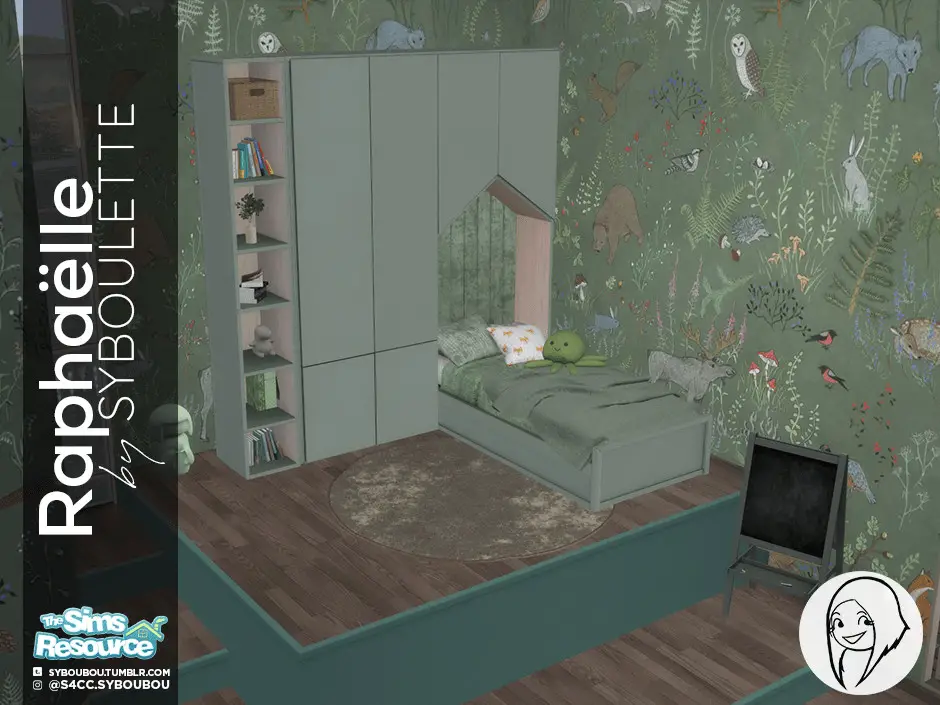Introduction
This guide won’t be a start to finish tutorial as there are already great ressources out there where many creators put their time and talent to explain in writing or in video the steps to create content.
This post is made to show you the steps and regroup the useful informations you might need if you’re wondering about where to begin if you want to create object custom content for the Sims. I’m not doing CAS items ! Those CC are a bit different, I recommend seeking information from CAS CC creators 🙂
What do you need
- Sims 4 Studio
- If you just wanna do recolors: Photoshop or any image editor (like Gimp, although I don’t know this software so I won’t be able to answer questions about it)
- If you want to create your own mesh: Blender 2.76 or 2.79
What are the steps
Step 1 : Learn the basics
Step 2: Learn about Sims4studio
Step 3: Learn how to do recolors
Step 4: Learn to mesh !
Step 1: learn the basics
What makes a custom content ?
To begin, I recommend you the tutorial from my friend Ravasheen that will explain the very very basics of what makes an object: what is a mesh, what is an uvmaps and how textures work.
Step 2: learn about sims4studio
What sims4studio can do ?
Then you’ll need to download Sims 4 studio here. This software is fan made, which means it is not supported by EA and has been developped voluntarily over the years by S4S team, for free.
Sims4Studio allows you to clone ressources from your game to make new content. After cloning an item, you can:
- Change the name, the price, the tags or the tuning (its function) of an item.
- Change the texture (to make a recolor).
- Change the mesh (to make a new item).
After modifying the file, you’ll be able to save it into a .package file to use it in your game and/or share it.
How to use sims4studio ?
You’ll learn to use this software along the way, so don’t try to immediately understand everything. Here is a tutorial that will explain to you how to install and set up the software, and the basics about it.
Disclaimer: If you have any questions regarding the sims4studio installation, or if it’s not working as it should, ask in the appropriate forum as I’m not affiliated with them and not a technician 😉
Step 3: learn how to make a recolor
Now, before jumping into complicated items, I really recommend to earn your stripes by first making recolors of existing items. The texturing is a very important part of CC creation and understanding how an UVMap works will help you getting there. You can either recolor EA basegame items or cc items, if their TOU allows it.
Here’s a very clear tutorial about how to make recolors.
Step 4: learn to mesh !
When you feel ready, you can start making your own mesh. I strongly recommend starting very small and easy, like a table for example. I know some of you dream about super designed architectural objects or realistic branded animated appliances, but trust me, making a square table is already something you can be proud of. Like I said, baby steps !
Here’s another tutorial from Joshua that will teach you how to make your first table.
Steps to glory ! (or just nice cc)
After learning the fundations of making content, the possibilities of CC are just starting. You’ll discover new aspects of CC along the way, like how to assign weight to animate the door from a fridge, how to edit the bump and specular map of your item to enhance its quality of details, how to edit objects which has different geostates… and more !
Everytime you feel that you don’t understand something or don’t know how to do a specific action, get the habit of googling “sims4studio weird shadows” or “sims4studio making proper light”. I assure you, the forum is full of questions that people asked before you. 99% of the time, you will get your answer .
You can also browse among the numerous tutorials made by S4S members HERE or HERE. Posting questions will also provide you some answers as the community over there is really nice and helpful. Don’t be afraid to ask !
And finally, the ability of actually meshing and modelizing will come with practice. The more you’ll do, the more you’ll learn and get better. You’ll make some errors at first, and that’s ok. Youtube is full of awesome tutorials linked to blender, and you can also find some paid courses if you want to be teached properly this tool (it’s what I did a few years ago).
Be curious, be patient and don’t be afraid of try and error.
You’ll get there, I promise !